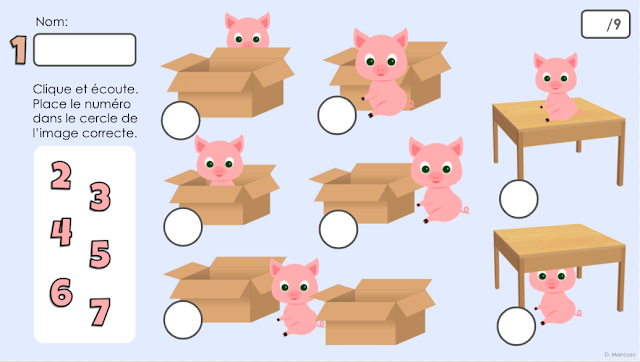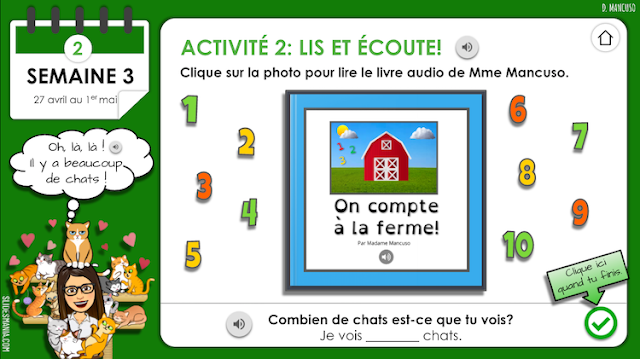- Monday, September 01, 2025
- 0 Comments
- Tuesday, August 19, 2025
- 0 Comments
- Monday, January 27, 2025
- 2 Comments
- Sunday, November 10, 2024
- 0 Comments
- Joyeux Carnaval 2024 Pennant Banner
- Palais de glace sign
- Palais de glace - Extra Large (This is a modular design that fits on letter-size cardstock.)
- Saturday, February 03, 2024
- 1 Comments

Keyboard Shortcuts for Adding Accents and Other International Characters
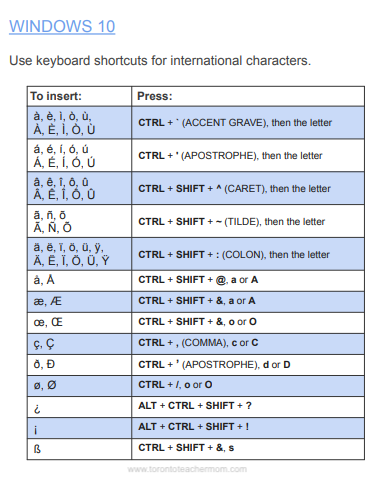 |
 |
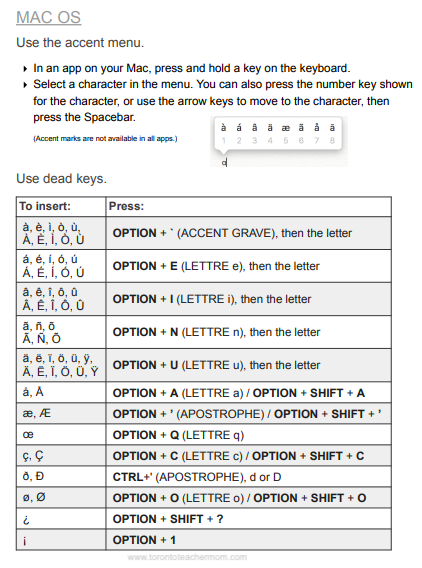 |
- Monday, February 14, 2022
- 0 Comments
 |
| Click on the image above to access additional resources, tips and tutorials. |
- Wednesday, April 21, 2021
- 0 Comments
After you make a copy of the Flippity template, you can easily customize it. I love that you can add as many words as you like, although if you add more than 30 it gets too crowded, and that you can colour each tile, which is handy to identify parts of speech. If you don't specify a colour, it defaults to white.
Under the Backgrounds tab, you can add links to different background images such as the blackboard image I used. The manipulatives template on Flippity.net has a variety of backgrounds, such as columns, rows, grids and a venn diagram, which are great for sorting words, and other textures. If you want a specific background set as the default, you need to list it at the top on the spreadsheet. Students can also select whichever background they want by clicking on the settings gear icon at the bottom right.
Under the Options tab, you can have the word times appear randomly every time students access the link or appear in the order in which you listed it on the Terms tab. Then, after you publish the Google Sheet to the web, you would go to the "Get the link here" tab and copy the Flippity url generated for you to share with students directly, or you could embed it into your Google Site, like I did here:
 |
| Click on the image above to access additional resources, tips and tutorials. |
- Saturday, September 05, 2020
- 3 Comments
How to Add Audio Files to a Slide
- Record your audio. You could use an online tool, such as Online Voice Recorder, or you can use a recording app on your device. I use the Voice Memo app on my iPhone but it requires the extra step of converting it from an MP4 to an MP3 through iTunes.
- Create a dedicated audio folder in your Google Drive and change the share settings to "Anyone with the link can view". That way, whenever you drop an audio file into that folder, the same share settings will apply. This is important because if you don't change the share settings on your audio files, no one will be able to play them.
- Change the audio icon to another image, whether it be a number or a letter, for example. To do this, click on the audio icon to access the option to replace image, which will appear in the menu bar above the slide. You could upload images, use images in your drive or select from a Google image search. For the prepositions activity, I created my own PNG number graphics in Drawings using word art and for each audio file, I replaced the audio icon with the corresponding number. This will make it easier for me to mark.
 |
| Click on the image above to access additional resources, tips and tutorials. |
- Wednesday, May 27, 2020
- 8 Comments
Top 5 Tips for Designing a Virtual Classroom
- When inserting images, add either "png" or "transparent" to your search query to find objects that have a transparent background.
- If you can't find an image in the colour you're looking for, insert an image and click on it. Then go to Format options that appears on the menu above (or right-click on the image) and select an option from the Re-colour menu that appears on the right panel. I did this for the easel, blackboard, window, shelf, rug and stool, using the grayscale option. It brings me great joy to have everything all "matchy matchy"!
- To add audio to an image of your choice, first add the audio file to your slide. Then click on the audio icon and click Replace image which will appear in the menu bar above. Then either search for the image in Google or upload an image. If the new image is not square, parts of it may be cut off but it is easily fixed by clicking on the "crop image" icon and adjusting the bold, black cropping handles as required.
- If you plan on using various Bitmoji stickers, I suggest creating a file folder and downloading your favourite ones. I chose to add them to a folder in Google Drive by using the Google Drive Desktop App. This has been a game changer for me since I can easily drag and drop my Bitmoji stickers directly from the Bitmoji extension into a dedicated folder on my Google Drive through the desktop client, and the stickers maintain their transparent background. This has a number of benefits such as eliminating the need to save to your computer and taking up precious space on your hard drive. You can also alternate changing your Bitmoji outfit using the Bitmoji app and then copying those stickers to your Google Drive folder so you can access different outfits later. It is also great if you plan on attaching audio files to your Bitmoji, since you need to replace the audio icon image with another. (You cannot copy and paste your sticker from the Bitmoji extension and then add audio to it, unfortunately.) This way, you could replace the image via your Drive. Here is a tutorial on how to use the Google Drive Desktop Client:
- For any objects that you wish to keep stationary such as the wall, flooring, or blackboard, I recommend that you add those to the slide master. It just clears up your canvas as it can get crowded with several images and it's not always easy to isolate a single image if you need to move it or make changes. To access the slide master, click on Slide - Edit master.
 |
| Click on the image above to access additional resources, tips and tutorials. |
- Tuesday, May 12, 2020
- 20 Comments
Useful Tips for Creating Video with Screencastify
- If you want to create a screencast of a Google Slides presentation in presentation mode, which is useful if you want to take advantage of animation or slide transitions, change the part of the URL that says "edit" to "present". It will open in presentation mode within your browser tab so that you can access the Screencastify extension and begin, pause or stop the recording.
- Use a headset or earphones with a built-in microphone. I use my old Beats Solo headphones (which I got for free one year during a back-to-school promotion when I purchased a new MacBook Air at my local Apple Store!). I find the sound quality is better than the built-in mic on my computer, especially because it doesn't pick up much background noise or the annoying clicking sound each time I press a key to advance through the slides.
- Wait a few seconds after the recording begins before talking so you can close the toolbar that pops up at the bottom left. Then you can you trim the video once it loads in a new Screencastify tab by adjusting the scissors. You can also crop the video, too, if you open the file in the Screencastify Editor.
 |
| Click on the image above to access additional resources, tips and tutorials. |
- Monday, May 11, 2020
- 4 Comments
Tips for Adding a Certain Je ne sais quoi to Your Google Slides
- When searching for images, add "png" or "transparent" to the end of your search query to find images with transparent backgrounds. These are very handy when you are overlapping other objects on your slide.
- Add depth to images by selecting the image, then selecting Format options and enabling the drop shadow feature. I'm a little addicted to this one. F
- Can't find an image in the colour you want? Adjust the colour and brightness under Format options. I used this technique to create paint splotches in the colours I needed for my "couleurs" slide.
- When inserting audio clips, you need to make sure the file is .mp3 or .wav. (I use Voice Memo on my phone, import the files to iTunes and convert to .mp3.) An alternative that I hear people have been using is the Online Voice Recorder, where it allows you download an .mp3 copy of your recording. Create a folder in Drive and adjust the share settings (I have mine set to "anyone with the link can view") and plop your audio files in there. Any files uploaded into that folder will automatically be given the same share settings. Then you can go to Insert - Audio and select the file from your Drive.
- To select objects that you want to link to other sites or to other slides within the presentation, such as the activity numbers on the first slide, hover your mouse over the object's border until the arrow pointer turns into a four-point arrow. Then click on the chainlink icon that pops up in the menu bar and add your hyperlink.
- To have an object linked to an audio file, you would have to insert the audio file first. Then click on the audio icon and click on "Replace image" in the menu bar above, and select the image you would like to use.
Click here to view the interactive slide deck.
- Week 1: Les contraires
- Week 2: Vocabulaire (Où est mon chien?)
- Week 3: Les couleurs
- Week 4: Les nombres 1 à 20
- Week 5: La famille
- Thursday, May 07, 2020
- 7 Comments