Create Worksheets with Canva for Education
Monday, January 03, 2022Happy New Year! It has been quite a while since I have posted here on the blog so I thought I'd kick off the year with a fun little activity sheet on drawing emotions (en français!) which I created while playing around in Canva. By the way, did you know that Canva for Education is free for K-12 teachers? Not only do you get access to tonnes of amazing templates and resources but you get Pro features which allow you to:
- access millions of premium images
- use premium fonts, graphics, videos and animations
- remove the background from an image in a click
- upload school logos and fonts
- add Bitmoji and gifs to personalize your work
And did I mention it's FREE? You can sign up at canva.com/edu-signup using your school or Google-certified email domain. (You’ll be asked to verify your teaching credentials.)
With Canva, you can easily create a worksheet using a pre-designed template or you can start from scratch by clicking on "Create a design" and selecting "worksheet", which will create a letter-size document. When searching for images, it isn't always easy to narrow your choices down to just the right image since there are SO many in the library. For this reason, I often find myself adjusting the filters. For example, when searching for these images, I change the colour filter to white and select static images to get a more refined search result. Once I find an image I like, I add it to my design and then, like magic, Canva offers recommendations of similar images. I also make a habit of hovering over an image in my search results, clicking on the three-dot kebob menu and inspecting the keywords to help with my search moving forward. Otherwise, I never would have known to search for "head vector illustration" to find the images I used for this worksheet.
TIP: Clicking on the kebob menu also gives you the option to favourite ("star") an image or add it a folder for ease reference later on.
In case you were wondering, the emotions I chose for this particular worksheet were inspired by one of my favourite French songs by the ever-talented Juli Powers, who is also a French teacher based in Ontario. Here is a YouTube video of the song from Sylvia Duckworth's channel:
Once the worksheet is ready to go, you can change the file type to download it as a PDF. C'est simple comme bonjour! If you'd like a copy of "Dessine l'émotion", just click on the thumbnail below.
Alternatively, I have created a 3-frame Jamboard that can be used during remote learning.
Students can have fun selecting from the pen, marker or highlighter tool, and shading or colouring with the paintbrush. They can even get creative with some of the basic shapes like I did in the example above.
TIP: If students are using a computer and find it hard to make their drawings precise, they can try zooming in. On a Macbook, for example, you can double tap on the trackpad to zoom in, and double tap to zoom out. (Or pinch your finger and thumb together, place them on the trackpad, and drag them away to zoom in gradually. Then pinch them together to zoom out.)
Click here to grab a copy of the "Dessine l'émotion" Jamboard.
Don't forget to check out these popular blog posts for French teachers:

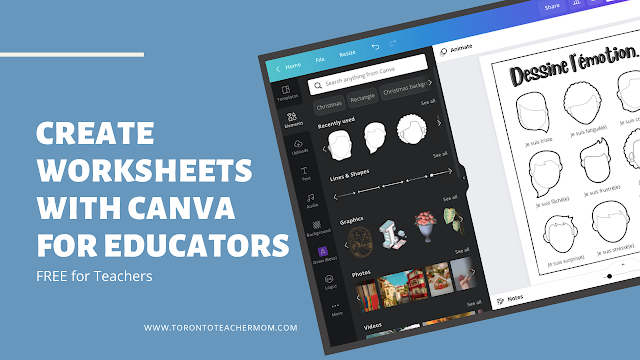

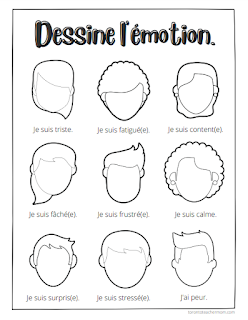


























3 COMMENTS
Really impressive post. We also use Canva for different purposes. It's very helpful for education, eCommerce, Marketing, etc.
ReplyDeleteHi Diana.. Thanks for sharing this. about me i am teaching in uae universities related to graphics. I think cava is best and easy to make. I have recommended cave to my students with adobe photoshop.
ReplyDeleteSince they rolled it this platform it has become a life saver. It's so good that I even bought the pro version.
ReplyDeleteThanks for taking the time to leave a comment here on Toronto Teacher Mom. Hope you have a great day!