How to Embed Quizlet Flashcards in a Google Site or Blog
Saturday, April 18, 2020
Now that we find ourselves in the midst of distance learning, I have resorted to finding new ways to streamline the resources I share with my students. One such resource is Quizlet. Over the years, I have curated a variety of study sets for my core French students which, up until recently, I have shared by way of a Symbaloo Webmix. I chose to embed my webmix into a Google site in order that students could access it within a site that I can control, thereby eliminating any unnecessary advertisements or the need to open up multiple tabs. Since then, I have been slowly embedding Quizlet flashcards into my FSL site as well, which has a number of benefits. Here's an embedded study set on French classroom vocabulary:
Benefits of Embedding Quizlet Flashcards
- My students can access the flashcards without having to leave my Google site.
- The embedded study set defaults to full screen mode, which I find is more user-friendly.
- Students can easily switch between study modes via the drop-down menu at the bottom right.
- It by-passes the pop-up that prompts students visiting the Quizlet site to sign up for an account. (I know there are great analytics that Quizlet can provide and insights regarding individual student results but I want to maintain student privacy as much as possible and prefer to create assessments using Google Forms.)
How to Embed Quizlet Flashcards
If you have an account on Quizlet, you can embed any study set even if you are not the owner. Once you are logged on and have selected a Quizlet study set that you'd like to embed, follow these steps:Step 1:
Click on the "more" icon (the three horizontal dots sometimes referred to as the "kebab menu") and select the "Embed" option.
Step 2:
Select "Flashcards" from the dropdown menu and then copy the HTML code.
Step 3:
Paste the HTML code on the site where you'd like to embed the study set. For example, in Google Sites, you would select Insert and select Embed. Then select Embed code, paste the HTML in the box, and click on Next.
If you're using a Blogger blog, you would have to work in the HTML mode and paste the code there.
 |
| Click on the image above to access additional resources, tips and tutorials. |



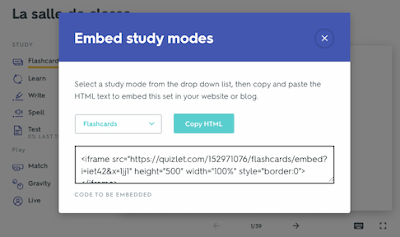

























3 COMMENTS
I last used Quizlet over a decade ago before I retired. I'll have to dig out my old login information. This is very cool, & it even worked on my ancient iPad. Have you tested to see if a Quizlet deck can be embedded in a Google Doc Hyperdoc?
ReplyDeleteThat's great to hear it worked on your old iPad! Unfortunately, you cannot embed it within a Google Doc Hyperdoc because there is no ability to add the embed code. This is also the case with Slides, Sheets and many other Google Apps. The only apps that have this functionality (so far?) is Google Sites and Blogger.
DeleteThat's awesome! I was looking for a solution to the pop-up problem. Didn't think of changing it to flashcards.
ReplyDeleteThanks for taking the time to leave a comment here on Toronto Teacher Mom. Hope you have a great day!