Using Google Drawings to Create SVG Cut Files - Coffee Cup and Logo
Saturday, July 29, 2017
Now that I've got my craft groove back, I knew I just had to try creating my own scalable vector graphics using Google Drawings which I could then upload to Cricut Design Studio. For this particular project, I wanted to make a gift card holder in the shape of a coffee cup for my goddaughter's birthday. One of her wish list items was a gift card to Starbucks so I thought I'd create a removable lid to which I could attach the gift card.
To create the coffee cup design, I used two basic shapes: a round same side corner rectangle (in two different sizes) and a trapezoid (in two different sizes). Once I had the right proportions, all I had to do was download as a scalable vector graphic (.svg) file. Then I uploaded it to the Design Studio. The black outline of each shape was interpreted as a shadow layer so I just deleted them from the project. To make the pocket coffee cup, I duplicated the image, resized and rotated the shapes to create the backing and flaps, and then welded them altogether.
I also decided to try designing a parody of the logo that included her name. I've seen so many of these fun designs on Pinterest that I wanted to challenge myself to create my own on Google Drawings. Unfortunately, word art features in G Suite, unlike in Microsoft Office, are very limited and there was no way to curve a word. This meant I had to create separate art for each letter and rotate them to varying degrees. Here is one I created with my profile pic in the centre, which I cropped using a circle. You can see how many different parts there are to it, each outlined in blue.
If I ever venture into cutting using vinyl, I could download the file as an SVG. For the small logo that I needed for the card, it makes more sense to download it as a PNG or JPG and upload it to the Design Studio as a print and cut image. (I have yet to calibrate my Cricut Explore Air 2 for cutting printed images so I took a shortcut and cut it by hand.) This way you only have to adhere a single circle and it still looks great. I'm so happy my goddaughter loved her card!
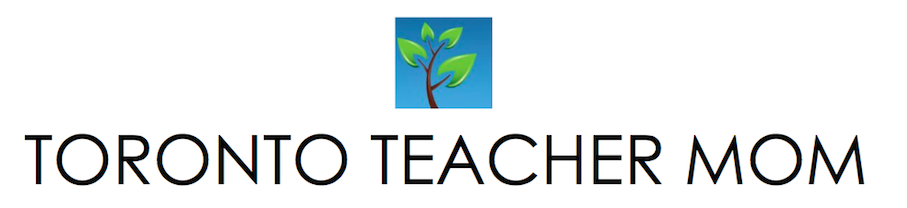









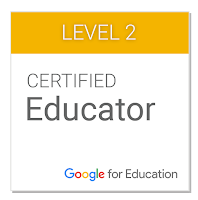
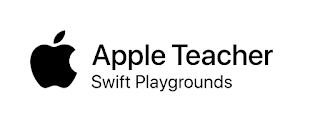













4 COMMENTS
That is so cool & such a great idea!
ReplyDeleteI love seeing your new creations, I love all the cards you make, I wouldn't even be that good with a cricut!
ReplyDeleteLove it, you did an amazing job on it! (Judy Cowan)
ReplyDeleteVery cool! Your card looks incredible!
ReplyDeleteThanks for taking the time to leave a comment here on Toronto Teacher Mom. Hope you have a great day!